Running the GenTL producer in simulated mode¶
The GenTL producer does provide the ability to simulate a camera for people looking to "kick the tires" on the software package.
To operate the camera software in simulated mode:
- sim_camera.xml is shipped with recent GenTL Viewer versions. Located in "c:\Program Files\Critical Link LLC\GenTL Viewer\bin\sim_camera.xml"
- Start the GenTL Viewer application
- In the Application Settings, navigate to the sim_camera.xml and hit OK
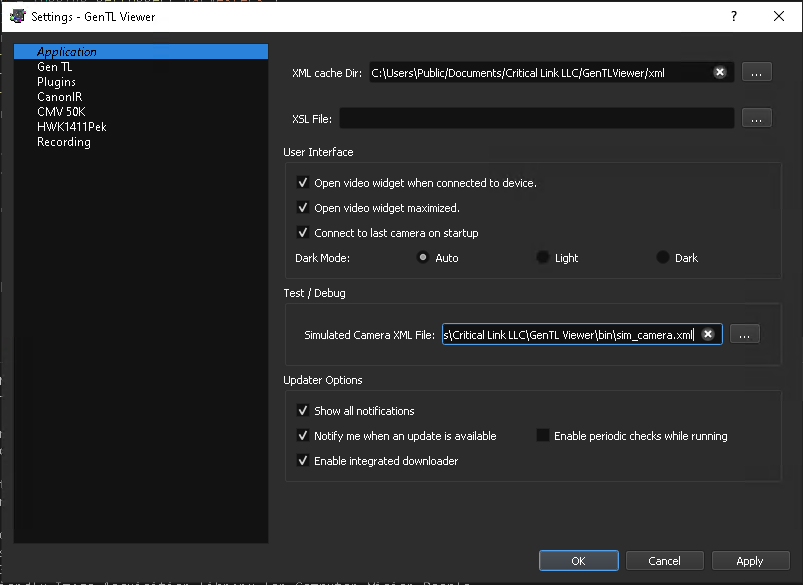
- Restart the viewer. (File -> Restart)
When you select File->Open Device, you should see a Simulated Camera available. Select it.
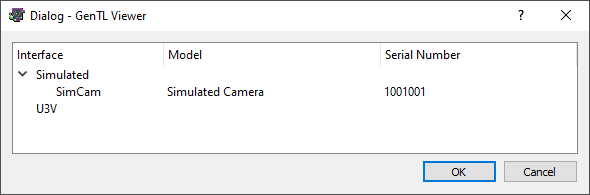
Note: Several plugins may not be associated with the simulated camera. To Enable additional plugins for simulated cameras, select File->Settings and in the dialog select the "plugins" option. Enable the plugins you would like to use for the simulated camera.
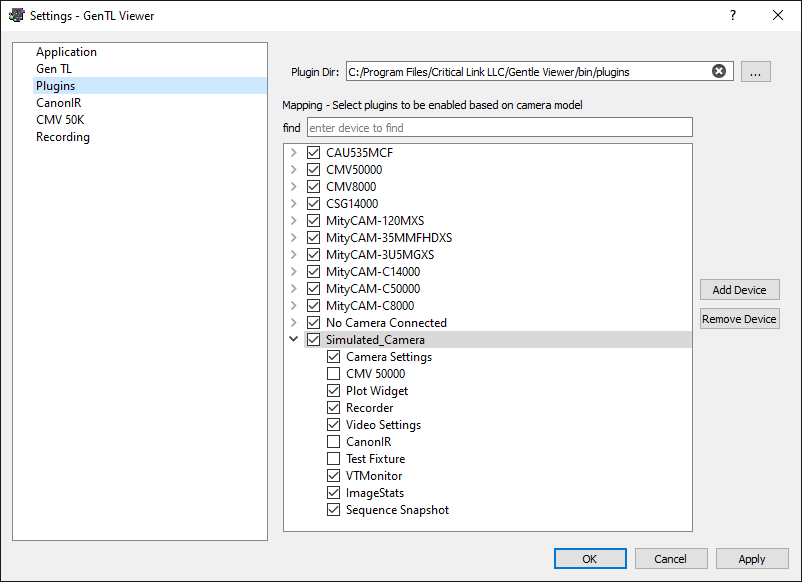
Note: The XML path can also be configured via the environment variable SIMCAM_XML_FILE
Go to top

