Example audio line¶
Objective¶
This wiki page demonstrates how to verify that the audio out and audio in lines are working.
Prerequisites¶
- Audio speaker or stereo headphones with a 3.5mm plug in order to listen to the audio
- Audio stereo cable with 3.5mm plug at both ends (or a microphone with a 3.5mm plug)
- Locate the audio sockets on the dev-kit.

Steps¶
Audio Out
- Enter the following commands to adjust the output volume
amixer set PCM 85% amixer set 'Line DAC' 85%
- Plug the speaker or headphones into the Stereo Out socket.
- Enter the following command to play a 440 Hz tone which alternates 5 times between the left and right channels
speaker-test -c2 -f440 -t sine -l 5
- You should hear a tone which alternates between the left and right speakers or the left and right sides of the headphones. If you only have a mono speaker, then you will just hear a steady tone.
Audio In
- Enter the following command to adjust the input volume
amixer set PGA 30%
- When using a stereo audio cable
- Enter the following commands to work with something like a loop-around cable.
amixer sset 'Left PGA Mixer Line1L' off amixer sset 'Right PGA Mixer Line1R' off amixer sset 'Left PGA Mixer Mic2L' on amixer sset 'Right PGA Mixer Mic2R' on
- Plug one end of the cable into the Stereo Out socket and one end of the cable into the Line In socket.
- Create two terminal windows into the device (use the serial console and an ssh connection or 2 ssh connections)
- In one terminal enter this command
speaker-test -c2 -f440 -t sine -l 5
- In the other terminal enter this command
arecord -f dat test.wav
- When the speaker-test command finishes, hit ctrl-C in the second window to stop the arecord.
- Remove the cable from the Stereo Out socket and insert the speaker or headphones
- Enter the following command to playback the recorded audio
aplay test.wav
- You should hear the tone that was generated by the speaker-test command.
- Enter the following commands to work with something like a loop-around cable.
- When using a microphone. CAUTION : See Mic In below.
- Enter the following commands to work with a microphone.
amixer sset 'Left PGA Mixer Line1L' on amixer sset 'Right PGA Mixer Line1R' on amixer sset 'Left PGA Mixer Mic2L' off amixer sset 'Right PGA Mixer Mic2R' off
- Start recording using this command
arecord -f dat test_mic.wav
- Say something deep and profound
- Hit ctrl-C to stop the record.
- Connect the speaker to the Stereo Out socket.
- Use the following command to play the recording
aplay test_mic.wav
- You should hear your recorded message
- Enter the following commands to work with a microphone.
Mic In¶
The devkit has connected the audio input as a Stereo Line In instead of a Mic In. In order to use the port as a Mic In, a board modification would be required.
Devkit: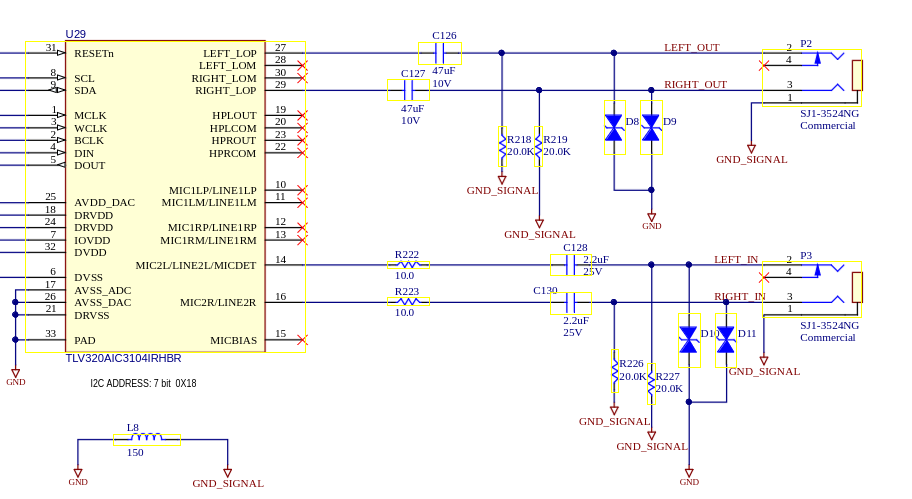
According to the TLV320AIC3104 EVM Users Guide, to support a stereo mic in on IN2, it should be hooked up like:
Depop R226 and R227 and connect to MICBIAS using separate 2.2k resistors. This should create a working 2-channel mic input.
Though to fully match the EVM schematic, R222/R223 should be 0hms and C128/130 should be 0.1uF.
Note: It may be necessary to alter the alsamixer settings as well as the simple-audio-card routing in the device tree.
Conclusion¶
This wiki page has demonstrated how to verify that the Stereo Out is working and then how to make a recording from the Line In and play it back.
Go to top

